PUT YOUR PARSED ADSENSE CODE HERE
We learn How Install New Blogger Template In Blogger Blog new Interface Blog customization to the professional bloggers will take a month depending on his desires and experiences to fully design his blog/site. For a newbie blogger, it is quiet impossible to do that within a short period of time since you need to understand and apply the basic of blogging language like HTML (Hypertext Markup Language), CSS (Cascading Style Sheet), Javascript, etc. However , there is a remedy on that problem since Blogger allows us to upload template from the external source and replace the Blogger default template. Furthermore, it is also necessary in restoring our previous template for sometimes we did some mistakes or didn't like the customization that we have done in our blog.
There are many sites like Rocking Template, Btemplates, etc. that could help you choose the best template styles.
Before proceeding to the steps below be sure that you had already downloaded a template that would replace your old template that you're using now.
How to Upload New Template to Blogger
Step 1. Go to Blogger Dashboard >> Hit the Template button
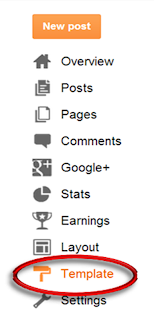
Step 2. Upon clicking the Template button, you will see a pop –up dialog box wherein you can choose to Back- up/Restore, Customize, Edit HTML and close it if you want. Click first the Back-up/Restore button.
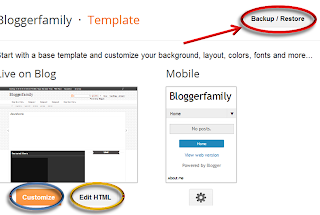
Step 3. Upon clicking the Backup/Restore button you will see a pop-up dialog box like in the screenshot below. Choose the Download template button to have a backup of your current (being used) template and store it in a safe place. This is important for your reference.
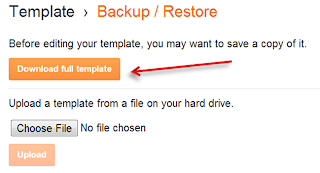
Step 4. Click the Choose File button and you will be directed to the document panel of your PC.

Choose from that panel where you had stored your template which you had downloaded from the other sites. In my case, I stored it in the download section of that panel. See the screenshot below
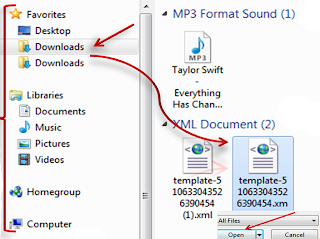
Then click the template that you want to replace to your current template and hit the Open and you will be directed back to the dialog box in Blogger. Click now the Upload button and wait for few seconds until you see the note Uploaded Successfully.
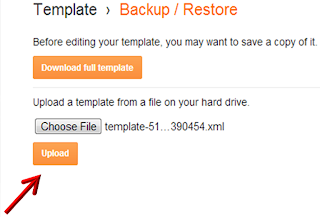
View your blog and see its new look. Enjoy!
There are many sites like Rocking Template, Btemplates, etc. that could help you choose the best template styles.
Before proceeding to the steps below be sure that you had already downloaded a template that would replace your old template that you're using now.
How to Upload New Template to Blogger
Step 1. Go to Blogger Dashboard >> Hit the Template button
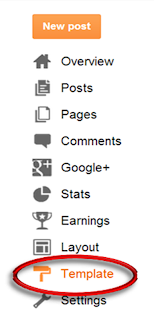
Step 2. Upon clicking the Template button, you will see a pop –up dialog box wherein you can choose to Back- up/Restore, Customize, Edit HTML and close it if you want. Click first the Back-up/Restore button.
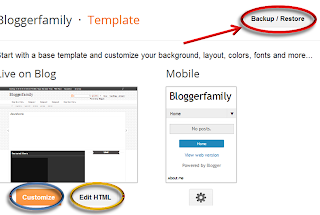
Step 3. Upon clicking the Backup/Restore button you will see a pop-up dialog box like in the screenshot below. Choose the Download template button to have a backup of your current (being used) template and store it in a safe place. This is important for your reference.
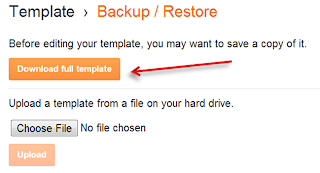
Step 4. Click the Choose File button and you will be directed to the document panel of your PC.

Choose from that panel where you had stored your template which you had downloaded from the other sites. In my case, I stored it in the download section of that panel. See the screenshot below
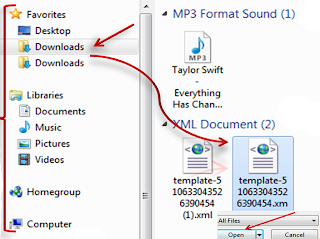
Then click the template that you want to replace to your current template and hit the Open and you will be directed back to the dialog box in Blogger. Click now the Upload button and wait for few seconds until you see the note Uploaded Successfully.
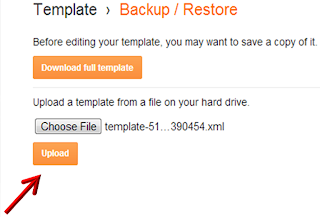
View your blog and see its new look. Enjoy!





0 comments : Post Yours! Read Comment Policy ▼
PLEASE NOTE:
We have Zero Tolerance to Spam. Chessy Comments and Comments with Links will be deleted immediately upon our review.
Post a Comment
Your feedback is always appreciated. We will try to reply to your queries as soon as time allows.
Note:
1. To add HTML CODE in comments then please use our HTML Encoder
2. You can always Test the tutorial on our HTML Editor
3. Please do not spam Spam comments will be deleted immediately upon our review.
Regards,
Imtiaz Ahmed